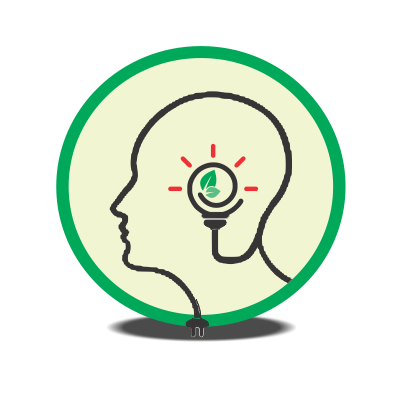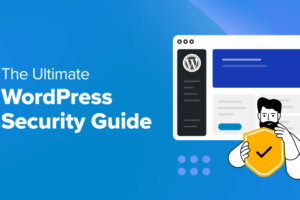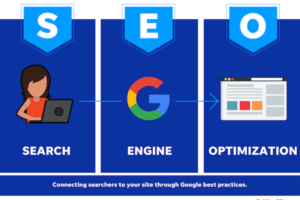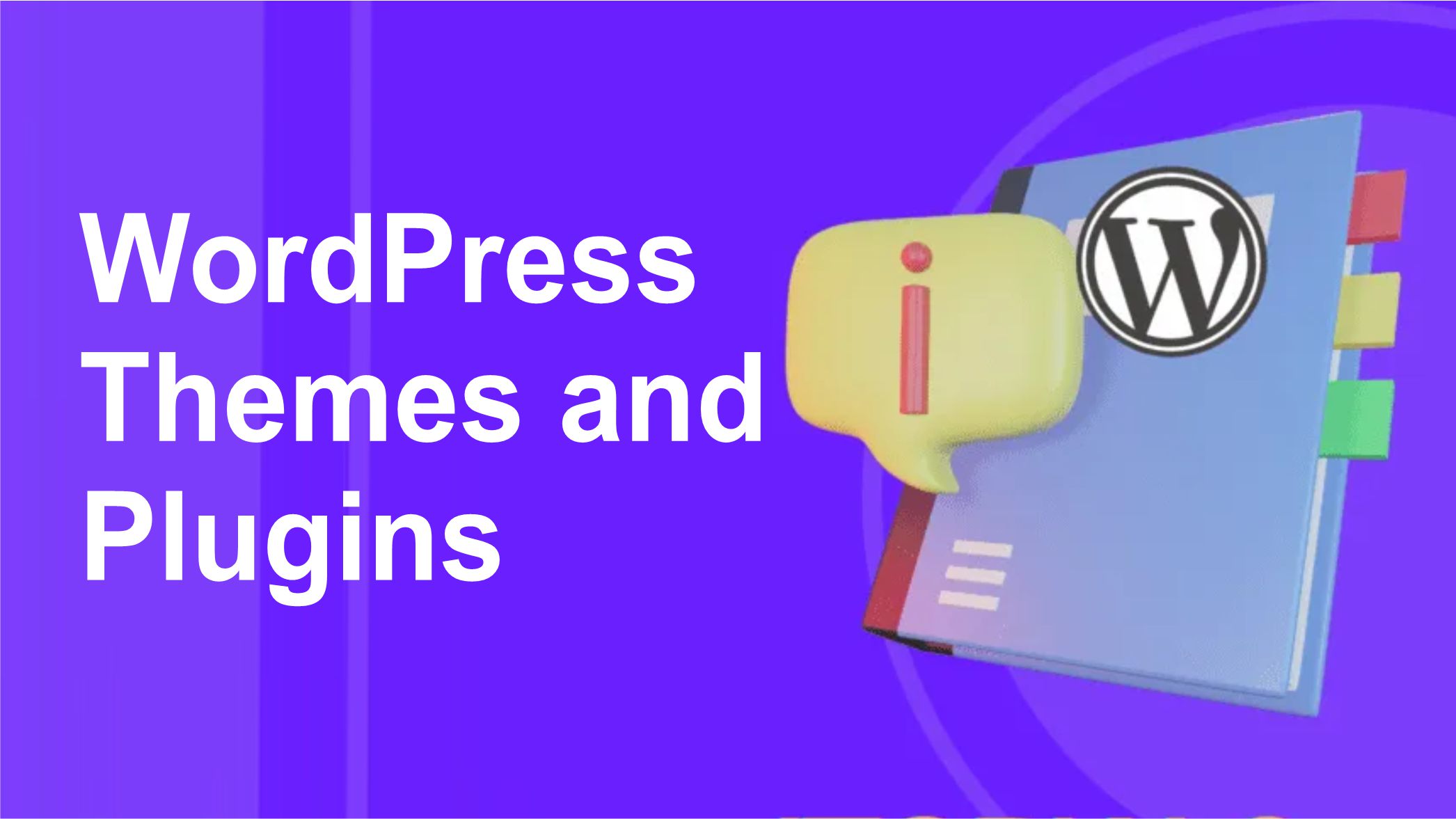
WordPress Themes and Plugins: A Comprehensive Guide
WordPress is one of the most popular content management systems (CMS) in the world, powering millions of websites. One of the reasons for its popularity is the flexibility it offers through themes and plugins. In this comprehensive guide, we’ll explore how to choose and install WordPress Themes and Plugins essential for every WordPress site, and how to customize your WordPress site to make it uniquely yours.
Choosing and Installing Themes
1. Understanding Themes:
- What are Themes?: Themes dictate the design and layout of your WordPress site. They control the appearance of your site, including colors, fonts, and overall structure.
- Free vs. Premium Themes: Free themes are available in the WordPress theme directory, while premium themes can be purchased from marketplaces like ThemeForest, Elegant Themes, and StudioPress.
2. Choosing the Right Theme:
- Purpose and Functionality: Consider the purpose of your site. Are you creating a blog, an online store, or a portfolio? Choose a theme that aligns with your site’s goals.
- Responsive Design: Ensure the theme is mobile-friendly and looks good on all devices.
- Customization Options: Look for themes that offer customization options without needing to code.
- User Reviews and Ratings: Check reviews and ratings to gauge the theme’s reliability and user satisfaction.
- Support and Updates: Ensure the theme developer offers support and regular updates.
3. Installing a Theme:
- From the WordPress Dashboard:
- Go to
Appearance > Themes. - Click
Add New. - Use the search bar to find a theme or upload a theme from your computer.
- Click
Installand thenActivate.
- Go to
- From an External Source:
- Download the theme ZIP file from the marketplace.
- Go to
Appearance > Themes > Add New > Upload Theme. - Choose the ZIP file and click
Install Now. - Click
Activate.
Essential Plugins for Every WordPress Site
1. What are Plugins?
- Plugins are add-ons that extend the functionality of your WordPress site. They can add new features, enhance security, improve performance, and much more.
2. Essential Plugins:
- SEO Plugins:
- Yoast SEO: Helps optimize your content for search engines.
- All in One SEO Pack: Another powerful tool for SEO optimization.
- Security Plugins:
- Wordfence Security: Provides comprehensive security features.
- Sucuri Security: Offers malware scanning and security hardening.
- Performance Plugins:
- WP Super Cache: Improves site speed by generating static HTML files.
- W3 Total Cache: Enhances site performance by caching and compressing files.
- Backup Plugins:
- UpdraftPlus: Automates site backups to cloud storage.
- BackupBuddy: Offers scheduled backups and site restoration.
- Contact Form Plugins:
- Contact Form 7: Easy to use and highly customizable.
- WPForms: Drag-and-drop form builder for creating contact forms.
- E-commerce Plugins:
- WooCommerce: The most popular plugin for creating an online store.
- Easy Digital Downloads: Ideal for selling digital products.
- Analytics Plugins:
- MonsterInsights: Integrates Google Analytics with your site.
- ExactMetrics: Provides detailed analytics within your WordPress dashboard.
- Social Media Plugins:
- Social Snap: Adds social sharing buttons and social media integration.
- Revive Old Posts: Automatically shares your old content on social media.
3. Installing Plugins:
- From the WordPress Dashboard:
- Go to
Plugins > Add New. - Use the search bar to find a plugin.
- Click
Install Nowand thenActivate.
- Go to
- From an External Source:
- Download the plugin ZIP file from the developer’s site.
- Go to
Plugins > Add New > Upload Plugin. - Choose the ZIP file and click
Install Now. - Click
Activate.
Customizing Your WordPress Site
1. Customizing Themes:
- Theme Customizer:
- Access the customizer by going to
Appearance > Customize. - Use the customizer to change site identity, colors, menus, widgets, homepage settings, and additional CSS.
- Access the customizer by going to
- Theme Options Panel: Some themes come with their own options panel for more advanced customization.
2. Customizing with Plugins:
- Page Builders:
- Elementor: A popular drag-and-drop page builder.
- Beaver Builder: Another powerful page builder for creating custom layouts.
- Custom CSS Plugins:
- Simple Custom CSS: Easily add custom CSS to your site.
- SiteOrigin CSS: A visual CSS editor for real-time customization.
3. Customizing with Code:
- Child Themes: Create a child theme to make customizations without affecting the parent theme.
- Create a new folder in the
wp-content/themesdirectory. - Create a
style.cssfile with the appropriate header information. - Create a
functions.phpfile to enqueue the parent and child theme styles.
- Create a new folder in the
- Custom Functions:
- Add custom functions to your
functions.phpfile to extend functionality.
- Add custom functions to your
4. Additional Customization Tips:
- Widgets and Sidebars: Use widgets to add content and features to your sidebars.
- Menus and Navigation: Customize your site’s navigation by going to
Appearance > Menus. - Headers and Footers: Customize your header and footer areas through the theme customizer or options panel.
Conclusion
WordPress themes and plugins provide the foundation for creating a powerful and customized website. By carefully selecting and installing themes and plugins, and using the customization options available, you can build a WordPress site that is both functional and visually appealing. Whether you’re a beginner or an experienced user, these tips will help you make the most of your WordPress site. And on the final note, you can watch these videos below to gain more understanding into website design more.