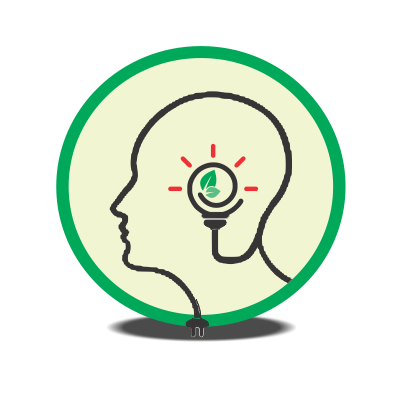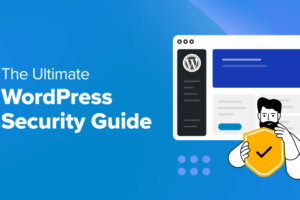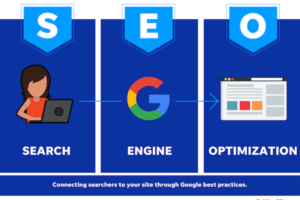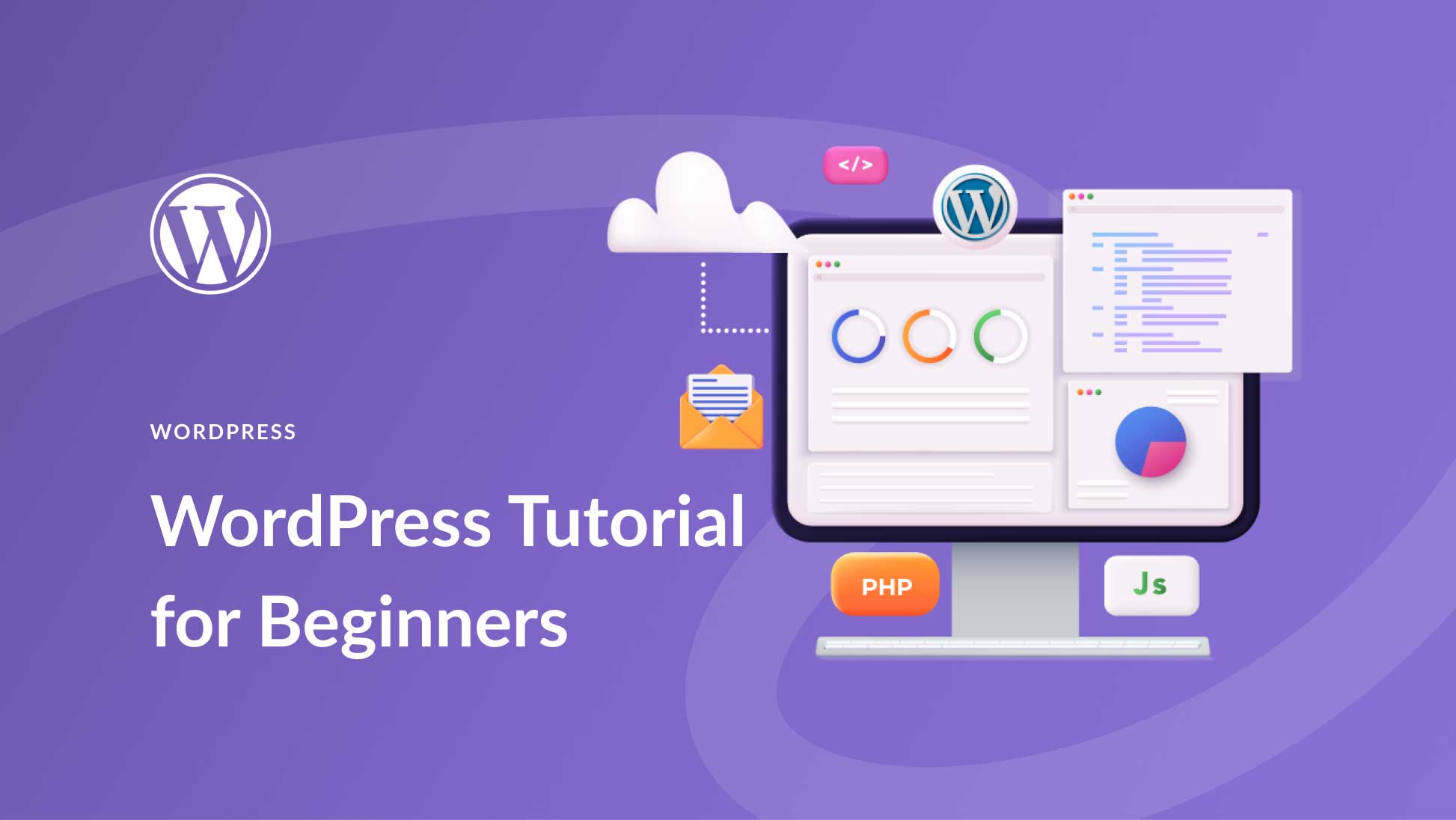
Fundamentals of WordPress
Introduction to WordPress
Taking a look at the fundamentals of WordPress: WordPress is a powerful and versatile content management system (CMS) that powers over 40% of all websites on the internet. Whether you are a beginner looking to create your first blog or an experienced developer building complex websites, WordPress offers the tools and flexibility you need.
What is WordPress?
WordPress started as a blogging platform in 2003 but has evolved into a full-featured CMS. It allows users to create and manage websites with ease, offering a wide range of themes, plugins, and customization options. WordPress is open-source software, meaning it is free to use, modify, and distribute.
Why Choose WordPress?
- User-Friendly: WordPress is known for its intuitive interface and ease of use, making it accessible for beginners.
- Flexible and Extensible: With thousands of themes and plugins, you can customize your site to meet any need or design preference.
- SEO Friendly: WordPress is optimized for search engines out of the box, and numerous SEO plugins can enhance your site’s visibility.
- Strong Community Support: A large, active community provides a wealth of resources, tutorials, and support forums.
Setting Up a WordPress Site
Setting up a WordPress site involves several steps, from choosing a hosting provider to configuring your site settings. Here’s a step-by-step guide to get you started.
1. Choose a Domain Name and Hosting Provider
Your domain name is your website’s address on the internet (e.g., www.empower2acquire.com), and your hosting provider is where your website’s files are stored. Many hosting providers offer easy WordPress installation, including:
- Bluehost
- SiteGround
- Hostinger
- Namecheap
2. Install WordPress
Most hosting providers offer a one-click WordPress installation process. Here’s a general overview:
- Log in to your hosting account.
- Find the section for installing WordPress (often labeled as “Website” or “WordPress”).
- Follow the prompts to install WordPress, entering details like your site name, username, and password.
3. Configure Basic Settings
Once WordPress is installed, log in to your WordPress dashboard (typically by going to www.ayans.com/wp-admin).
- Site Title and Tagline: Go to Settings > General to set your site title and tagline.
- Permalinks: Go to Settings > Permalinks and choose a URL structure for your posts (e.g., Post name for SEO-friendly URLs).
- Time Zone: Set your time zone in Settings > General.
4. Choose and Install a Theme and a Starter Template
Themes determine the look and feel of your WordPress site. You can browse and install themes directly from the WordPress dashboard.
- Go to Appearance > Themes > Add New.
- Browse the available themes or use the search function to find a theme that suits your needs.
- Click “Install” and then “Activate” to apply the theme to your site.
Navigating the WordPress Dashboard
The WordPress dashboard is the control center for your website, where you can manage content, settings, and functionality.
Dashboard Overview
After logging in, you’ll see the main dashboard screen. Here are the key sections:
- Welcome Panel: Provides quick links to common tasks like creating a post, adding pages, and managing widgets.
- At a Glance: Shows an overview of your site’s content, including the number of posts, pages, and comments.
- Activity: Displays recent posts, comments, and site updates.
- Quick Draft: Allows you to quickly jot down ideas for new posts.
Key Dashboard Sections
- Posts:
- All Posts: View and manage all your blog posts.
- Add New: Create a new blog post.
- Categories and Tags: Organize your posts using categories and tags.
- Media:
- Library: Manage all your media files, including images, videos, and documents.
- Add New: Upload new media files.
- Pages:
- All Pages: View and manage all your static pages.
- Add New: Create a new page (e.g., About Us, Contact).
- Comments:
- Manage comments left by visitors on your posts and pages. You can approve, reply to, or delete comments.
- Appearance:
- Themes: Manage your site’s theme.
- Customize: Access the WordPress Customizer to make live changes to your theme.
- Widgets: Add and manage widgets in your theme’s sidebar or footer areas.
- Menus: Create and manage navigation menus.
- Plugins:
- Installed Plugins: View and manage your installed plugins.
- Add New: Search for and install new plugins.
- Users:
- All Users: View and manage user accounts.
- Add New: Create new user accounts with different roles (e.g., Admin, Editor, Author).
- Profile: Edit your profile details.
- Tools:
- Access various tools for importing and exporting content, checking site health, and more.
- Settings:
- Configure general site settings, writing and reading settings, discussion settings, media settings, and permalinks.
Customizing Your Site
To further customize your site:
- Widgets: Go to Appearance > Widgets to add or remove widgets from your sidebar or footer.
- Menus: Go to Appearance > Menus to create custom navigation menus.
- Customizer: Go to Appearance > Customize to make real-time changes to your theme’s appearance and settings.
Conclusion
WordPress is an incredibly powerful and user-friendly platform for creating and managing websites. By understanding the basics of setting up a WordPress site and navigating the dashboard, you can create a professional-looking website that meets your needs. Whether you’re starting a blog, building a business site, or creating an online store, WordPress provides the tools and flexibility to help you succeed. Happy blogging!