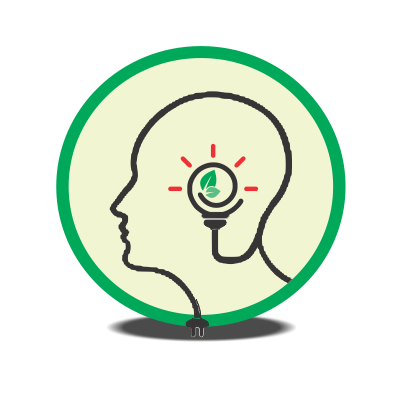3b. Exploring different hosting options and installing WordPress on a web server.
Before Installing WordPress, you need to buy Domain and Hosting
Objective:
The objective of this practical exercise is to guide you through the process of purchasing a domain name and web hosting for your website and subsequently install WordPress afterwards.
Instructions:
1. Research Domain Name Registrars:
– Use a search engine to find reputable domain name registrars. Some popular options include GoDaddy, Namecheap, Bluehost, and HostGator.
– Compare prices, features, and customer reviews to choose the registrar that best suits your needs and budget.
2. Choose a Domain Name:
– Decide on a domain name for your website. Your domain name should be relevant to your website’s content, memorable, and easy to spell.
– Check the availability of your desired domain name using the registrar’s domain search tool. If your preferred domain name is not available, consider alternative variations or extensions.
3. Purchase Domain Name:
– Once you have chosen an available domain name, proceed to purchase it through the selected registrar.
– Follow the registrar’s instructions to complete the domain registration process. You will need to provide your contact information and payment details.
4. Select Web Hosting Provider:
– Research web hosting providers to find one that meets your hosting requirements in terms of performance, reliability, support, and pricing.
– Consider factors such as server uptime, disk space, bandwidth, security features, and customer support.
5. Choose Hosting Plan:
– Select a hosting plan that aligns with your website’s needs, such as shared hosting, VPS hosting, dedicated hosting, or managed WordPress hosting.
– Review the features and resources included in each hosting plan, such as storage space, bandwidth, email accounts, databases, and website builders.
6. Purchase Web Hosting:
– Once you have chosen a hosting plan, proceed to purchase it through the hosting provider’s website.
– Follow the provider’s instructions to complete the hosting purchase process. You may need to select additional options, such as domain registration, SSL certificates, or site backups.
7. Configure Domain with Hosting:
– If you purchased your domain name and hosting from different providers, you will need to configure your domain’s DNS settings to point to your hosting server.
– Access your domain registrar’s control panel and update the domain’s nameservers to the ones provided by your hosting provider.
– Allow some time for the DNS changes to propagate across the internet, which may take up to 24-48 hours.
By completing this practical exercise, you should have successfully purchased a domain name and web hosting for your website. Remember to choose reliable providers and hosting plans that meet your website’s requirements. Additionally, ensure proper configuration of your domain and hosting settings to establish a functional online presence.
Now, to install WordPress, we will need to go through cPanel using softaculous apps installer.
Objective:
The objective of this practical exercise is to guide you through the process of installing WordPress on your web hosting server using the Softaculous App Installer available in cPanel.
Instructions:
1. Log in to your cPanel account provided by your web hosting provider using your credentials.
2. Navigate to the “Softaculous Apps Installer” section. This may be located under the “Software” or “Apps” category, depending on your cPanel theme.
3. Click on the WordPress icon to launch the WordPress installation process.
4. On the WordPress installation page, click on the “Install Now” button to proceed.
5. Configure the WordPress installation settings as follows:
– Choose Protocol: Select the appropriate protocol (http://, https://) based on your website’s SSL configuration.
– Choose Domain: Select the domain name on which you want to install WordPress.
– In Directory: Leave this field blank to install WordPress in the root directory of your domain (e.g., http://yourdomain.com/).
– Site Name: Enter the name of your website.
– Site Description: Enter a brief description of your website.
– Enable Multisite (WPMU): Leave this option unchecked unless you specifically want to enable WordPress Multisite.
– Admin Username: Enter a username for the WordPress administrator account.
– Admin Password: Enter a strong password for the administrator account.
– Admin Email: Enter the email address associated with the administrator account.
– Select Language: Choose the language for your WordPress installation.
– Select Plugins and Themes (Optional): Choose any plugins or themes you want to install along with WordPress (optional).
– Advanced Options (Optional): Customize database name, table prefix, and other advanced settings if needed.
6. Once you have configured the installation settings, review them carefully to ensure accuracy.
7. Click on the “Install” button to initiate the WordPress installation process.
8. Wait for the installation process to complete. This may take a few moments, depending on your server’s performance.
9. Once the installation is complete, you will see a confirmation message with links to your WordPress website and admin dashboard.
10. Click on the provided links to access your newly installed WordPress website and log in to the admin dashboard using the administrator credentials you specified during the installation process.
11. Take some time to explore the WordPress dashboard and familiarize yourself with its features and functionalities.
Conclusion:
By completing this practical exercise, you should have successfully installed WordPress on your web hosting server using the Softaculous App Installer in cPanel. This method offers a quick and convenient way to set up a WordPress website without the need for manual installation. Take advantage of the flexibility and user-friendly interface of WordPress to create and manage your website effectively.