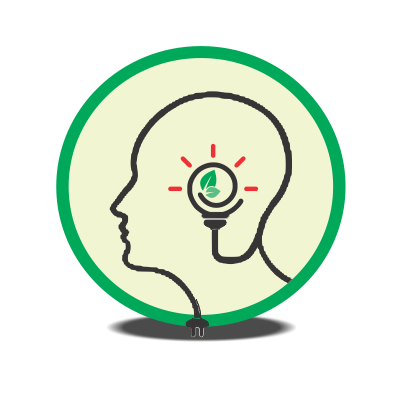3a: Setting up a local development environment using LARAGON and installing WordPress
Installation of WordPress using Laragon
Objective:
The objective of this practical exercise is to install WordPress locally on your computer using Laragon, a local development environment for web development projects.
Instructions:
1. Download and Install Laragon:
a. Visit the Laragon website at https://laragon.org/download/ to download the latest version of Laragon for your operating system (Windows).
b. Follow the installation instructions provided on the Laragon website to install Laragon on your computer.
2. Launch Laragon:
a. Once Laragon is installed, launch the application by double-clicking the Laragon icon on your desktop or searching for “Laragon” in the Start menu.
3. Start Laragon and Start Apache and MySQL Services:
a. After launching Laragon, click on the Laragon icon in the system tray (taskbar) to open the Laragon menu.
b. From the Laragon menu, select “Start All” to start the Apache and MySQL services. Wait for the services to start; you’ll see a green icon next to each service once they are running.
4. Create a New WordPress Project:
a. In Laragon, click on the Laragon menu again and select “Quick app” > “WordPress”.
b. Laragon will automatically download and set up the latest version of WordPress for you.
5. Access WordPress Installation:
a. Once the WordPress installation is complete, open your web browser and type “http://localhost” in the address bar.
b. You should see the Laragon welcome page. Click on “WordPress” to access the WordPress installation page.
6. Complete WordPress Installation:
a. Follow the on-screen instructions to complete the WordPress installation process.
b. Enter the required information, including the site title, username, password, and email address.
c. Click on the “Install WordPress” button to proceed.
d. Once the installation is complete, you’ll see a success message with a link to log in to your WordPress dashboard.
7. Log in to WordPress Dashboard:
a. Click on the “Log In” button to access the WordPress dashboard.
b. Enter the username and password you created during the installation process.
8. Explore WordPress Dashboard:
a. Take some time to explore the WordPress dashboard and familiarize yourself with its various features and settings.
b. Create a new post, add some media files, and customize your site’s appearance using themes and plugins.
Conclusion:
Congratulations! You have successfully installed WordPress using Laragon on your computer. By completing this practical exercise, you should now have a local WordPress development environment where you can build and test websites before deploying them to a live server. Keep experimenting and exploring WordPress to further enhance your skills in web development.