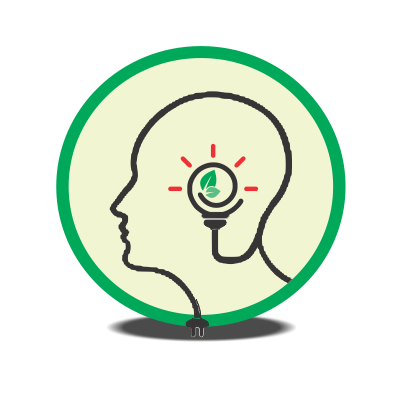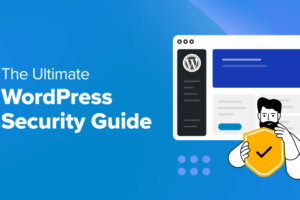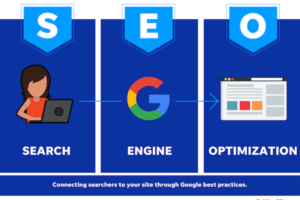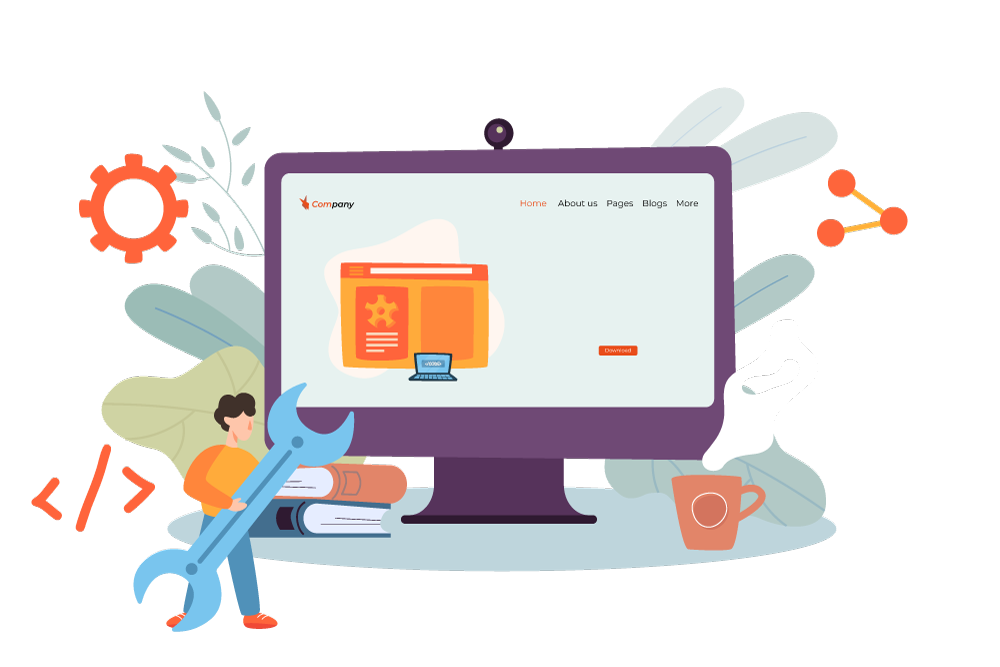
Advanced WordPress Customization
WordPress is an incredibly versatile platform, offering users the ability to customize websites to fit their unique needs. While beginners might stick to basic adjustments, more advanced users can dive into the world of theme customization to create truly personalized sites. In this post, we’ll explore three essential techniques for advanced WordPress customization: customizing themes with CSS, creating and using child themes, and utilizing page builders like Elementor and Beaver Builder.
Customizing Themes with CSS
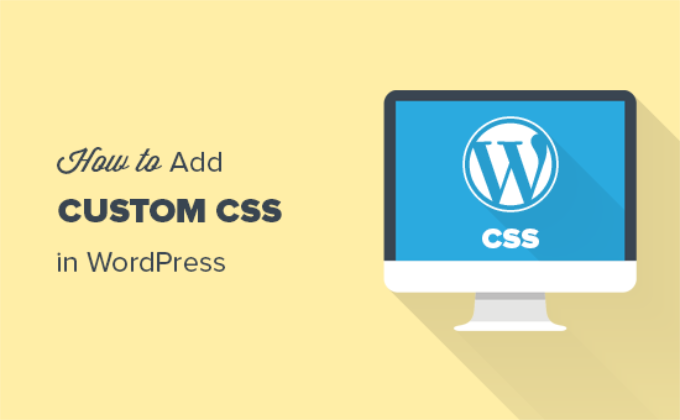
Customizing a WordPress theme with CSS (Cascading Style Sheets) is one of the most powerful ways to change the appearance of your site without altering its core structure. CSS allows you to modify colors, fonts, spacing, layout, and more.
Why Use CSS for Customization?
- Precision: CSS gives you precise control over the visual elements of your website.
- Flexibility: You can apply styles to specific elements across your entire site.
- Non-Invasive: CSS changes don’t affect the underlying HTML, so your content remains intact.
How to Add Custom CSS
- Using the WordPress Customizer:
- Navigate to Appearance > Customize.
- Click on Additional CSS.
- Add your CSS code in the provided editor. Changes will appear in real-time.
- Using a Child Theme:
- Create a
style.cssfile in your child theme directory and add your CSS code there.
- Create a
- Using a Plugin:
- Install a plugin like Simple Custom CSS or WP Add Custom CSS to manage your styles.
Common CSS Customizations
- Changing Font Styles:cssCopy code
body { font-family: 'Roboto', sans-serif; font-size: 16px; } - Adjusting Colors:cssCopy code
.header { background-color: #f5f5f5; } - Modifying Layout:cssCopy code
.content { margin: 0 auto; max-width: 800px; }
Introduction to Child Themes
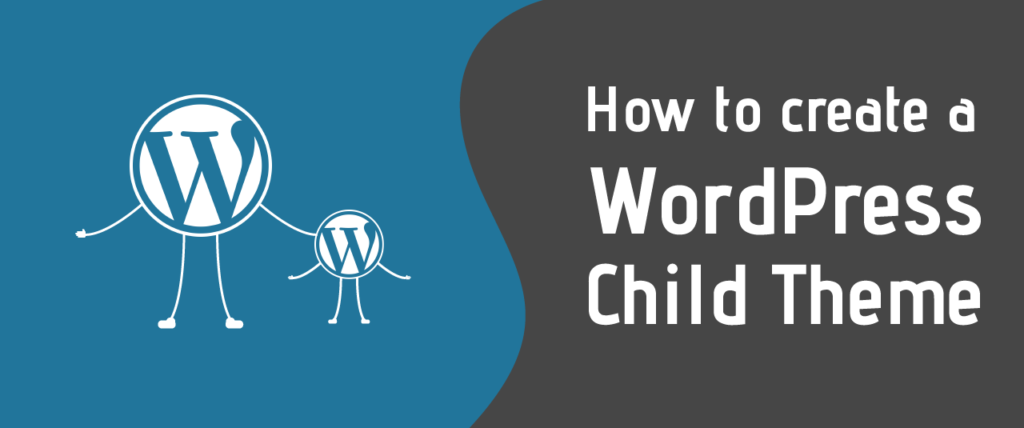
A child theme is a WordPress theme that inherits the functionality of another theme, called the parent theme. Child themes allow you to modify or add to the functionality of the parent theme without losing changes when the parent theme is updated.
Why Use a Child Theme?
- Preserve Customizations: Updates to the parent theme won’t overwrite your customizations.
- Safe Experimentation: Test new features or design changes without affecting the live site.
- Organized Code: Keep custom functions and styles separate from the parent theme.
How to Create a Child Theme
- Create a New Directory:
- In your WordPress
wp-content/themesfolder, create a new folder for your child theme.
- In your WordPress
- Create a
style.cssFile:- Add the following header information to the file:
/* Theme Name: My Child Theme Template: parent-theme-folder-name */- The
Templatevalue should match the folder name of the parent theme.
- Create a
functions.phpFile:- Add the following code to enqueue the parent theme styles:
<?php function my_child_theme_enqueue_styles() { $parent_style = 'parent-style'; wp_enqueue_style($parent_style, get_template_directory_uri() . '/style.css'); wp_enqueue_style('child-style', get_stylesheet_directory_uri() . '/style.css', array($parent_style)); } add_action('wp_enqueue_scripts', 'my_child_theme_enqueue_styles'); - Activate the Child Theme:
- Go to Appearance > Themes in your WordPress dashboard and activate your child theme.
Using Page Builders: Elementor and Beaver Builder
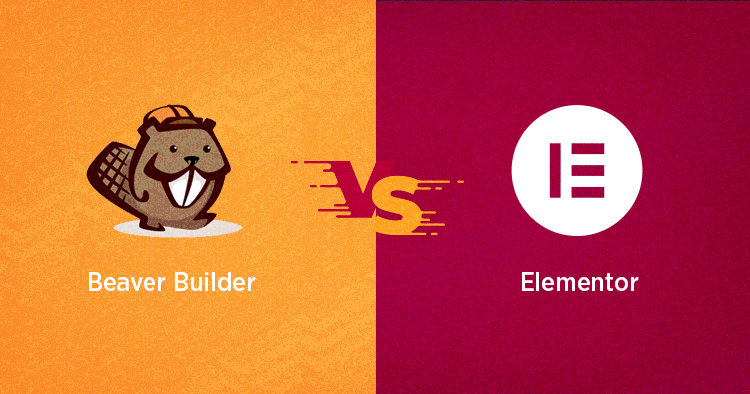
Page builders are powerful tools that allow you to create complex page layouts without coding. They offer a drag-and-drop interface, making it easy to design custom pages with pre-built elements and widgets. Let’s start with Elementor.
Elementor
- Features:
- Intuitive drag-and-drop editor.
- Extensive widget library, including forms, sliders, and galleries.
- Responsive design controls for mobile optimization.
- Theme Builder for designing headers, footers, and other global elements.
- Getting Started:
- Install and activate the Elementor plugin.
- Create a new page or edit an existing one.
- Click on Edit with Elementor to launch the page builder interface.
- Tips:
- Use Elementor Templates to quickly build pages using pre-designed layouts.
- Customize global settings for colors and typography to maintain consistency.
Beaver Builder
- Features:
- Front-end editing with live previews.
- Integration with WordPress widgets and shortcodes.
- Supports reusable templates and modules.
- Lightweight and optimized for performance.
- Getting Started:
- Install and activate the Beaver Builder plugin.
- Go to Pages > Add New and click on Page Builder to start building.
- Tips:
- Use Beaver Themer (premium add-on) to create custom theme parts like headers and footers.
- Take advantage of the Row and Column settings to create flexible layouts.
Conclusion
Advanced WordPress customization allows you to take full control of your website’s appearance and functionality. By mastering CSS, child themes, and page builders like Elementor and Beaver Builder, you can create a site that truly reflects your brand and meets your specific needs. Experiment with these tools and techniques to unlock the full potential of your WordPress site.